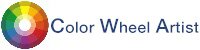Color may not be the first thing you think of when customizing a Discord server, but it makes a bigger impact than you'd expect. From user roles to bot messages, color choices shape how your server feels and how easy it is to navigate.
Even though Discord doesn't officially support custom text colors, there are plenty of creative ways to use color to organize your community. If you've ever experimented with color wheel art, you already know how color affects attention and tone. That same logic applies to your server. Learning how to use Discord color codes gives you more control over how your content shows up and how your users interact with it.
How Discord Uses Color
Discord limits how much color you can use inside messages, but it gives you plenty of options for roles, embeds, and themes. You won't be changing font palettes in the chat window, but you can control how users appear in the sidebar, how bots display information, and what kind of background your server runs on. Understanding these color settings is key if you want a server that feels intentional.
Choosing the Right Color Codes for Roles and Bots
Custom roles let you color-code your members by function: admins, mods, artists, players, etc. Bots can also use color to draw attention to alerts, reminders, or event updates.
These color codes Discord uses are based on standard hex values. You can either pick a color using Discord's built-in palette or paste your own hex code. Lighter or more saturated shades tend to stand out better, especially on dark backgrounds.
Discord Hex Codes: What They Are and Where to Use Them
Colors for Discord Themes and Layouts
Outside of roles and embeds, color shows up in Discord's broader visual layout. While you can't customize the entire interface on standard Discord, some third-party tools or developer modes allow for deeper personalization.
That's where color codes for Discord come in handy. You can apply them to elements like widget backgrounds, plugin UIs, or other visual tweaks. If you're designing banners or graphics to match your server's vibe, sticking to the same hex values keeps everything visually unified.
Best Practices for Picking Background Colors
Your background plays a huge role in how readable your content is. While most people stick to the default dark or light themes, developers and power users often take it further with custom CSS or client mods.When selecting a Discord background color:
- Choose a shade that doesn't compete with your text or role colors
- Avoid overly bright or saturated tones that can cause eye strain
- Stick to muted greys or deep blues for a clean, modern feel
- Test how your colors look in both light and dark environments
- Make sure buttons, links, and sidebars remain clearly visible
- Keep consistency between desktop and mobile views
- Use contrast to guide attention without overwhelming users
- Don't mix too many tones or visual styles in one layout
- Match your background to the overall mood of your server
- Ask for feedback before rolling out a custom theme to everyone
The Official Dark Mode Hex Code
Most users prefer dark mode, and for good reason. It's cleaner, gentler, and works well with vibrant role colors. If you're creating custom themes or elements and want them to match Discord's native dark mode, you'll want this: #36393F. That's the exact Discord dark mode hex code, and using it ensures your designs blend seamlessly into the rest of the interface.
Using Color to Set the Tone
Color isn't just about which shade you pick. It's about how that shade feels. A color's tone, brightness, and color hue can completely change the mood of a channel or message.
Want your server to feel relaxed? Stick to cooler hues like blues and purples. Want something more energetic? Try reds and oranges. The trick is to choose a palette and stick with it. Wildly mixing hues can create visual clutter, while consistent tones help users feel more grounded.
Conclusion
Customizing your Discord server with color is more than just a visual upgrade. It's a way to make things easier to read, easier to organize, and more fun to use. By learning how to work with role colors, hex codes, backgrounds, and hues, you give your community a better user experience.
You don't need a design degree to make it work. Start with small changes, test what looks best, and build your theme over time. With the right Discord colors, your server can go from basic to polished without a full redesign.